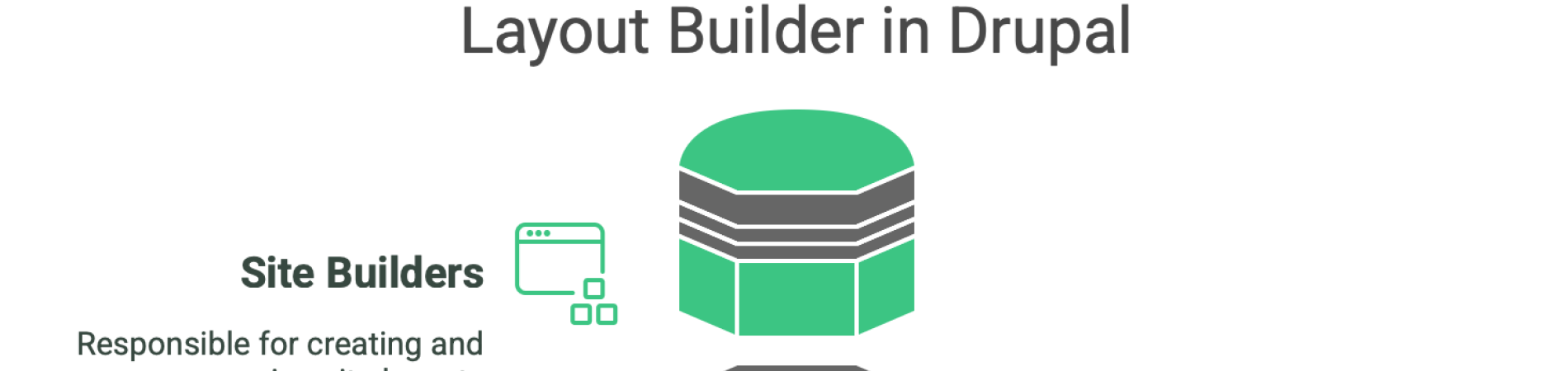Layout Builder is a powerful feature in Drupal 10 and 11 that allows site builders and content editors to create custom layouts for their content types and individual nodes. With its drag-and-drop interface, users can easily arrange blocks and fields to create visually appealing pages without needing extensive coding knowledge.
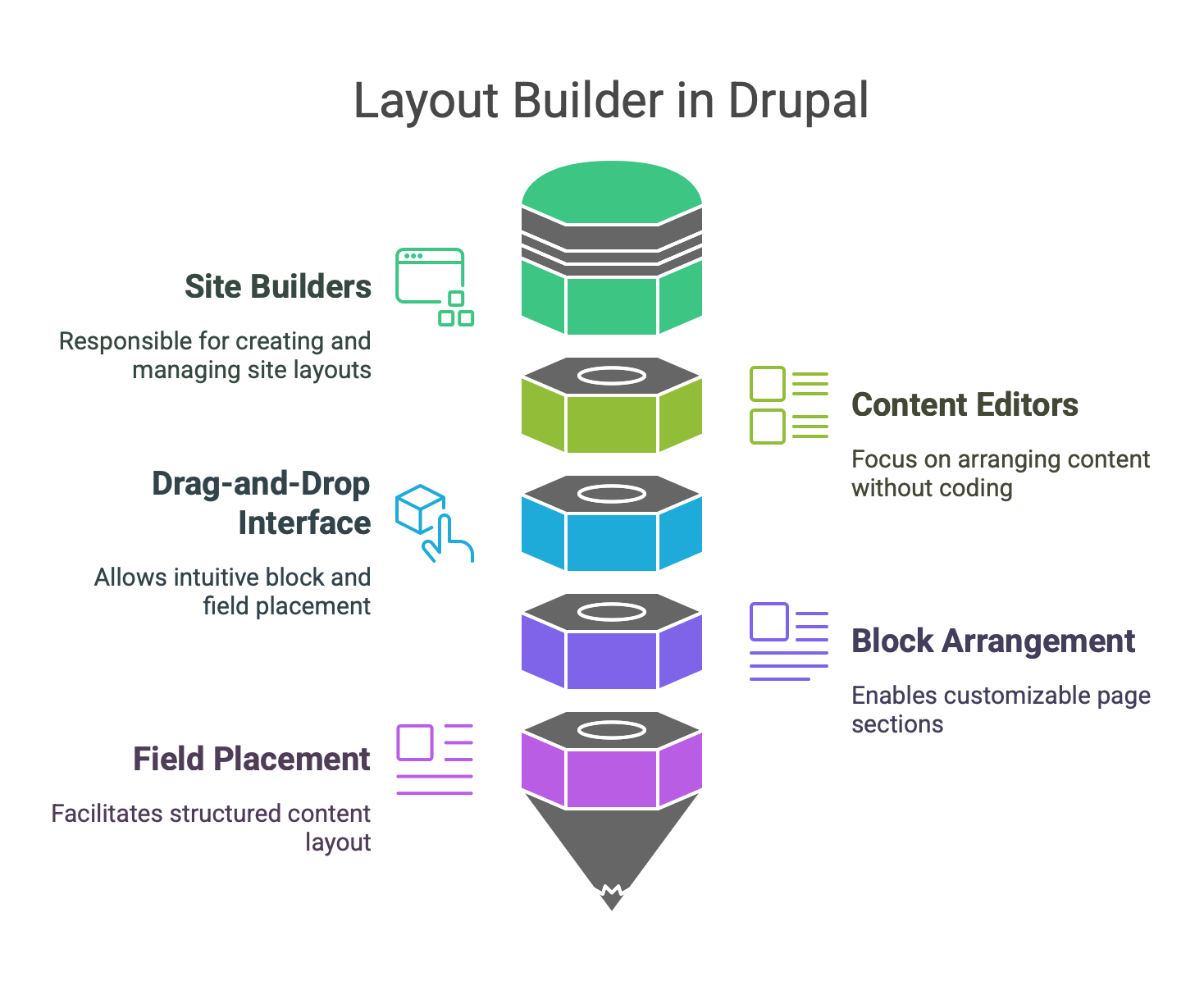
Getting Started with Layout Builder
Enabling Layout Builder
Enable the Layout Builder Module:
Navigate to
Extendin the admin menu.Search for "Layout Builder" and enable both Layout Builder and Layout Discovery
Scroll to the bottom and click on the "Install" button.
Configuring Layout Builder
Accessing Layout Builder:
Go to
Structure>Content types.Select the content type you want to customize (e.g., Article).
Click on the "Manage display" tab.
Enable the "Use Layout Builder" option.
Creating Layouts:
After enabling Layout Builder, click on the "Layout" tab for the content type.
Use the drag-and-drop interface to add sections and blocks.
You can add custom blocks, views, and fields to your layout.
Saving Layouts:
Once you are satisfied with your layout, click the "Save" button to apply changes.
Additional Modules to Enhance Layout Builder
To extend the functionality of Layout Builder, consider integrating the following modules:
Layout Builder Restrictions:
This module allows you to control which blocks can be added to specific layouts, providing more granular control over the editing experience.
Layout Builder Styles:
This module offers additional styling options for your layouts, enabling you to apply custom CSS classes and styles to your sections and blocks.
Block Class:
With this module, you can easily add custom classes to blocks, allowing for more tailored styling and layout options.
These are just a few. For the complete list of recommended modules, go to the About page
Best Practices for Using Layout Builder
Plan Your Layout:
Before diving into Layout Builder, sketch out your desired layout on paper or a digital tool. This will help you visualize the structure and content placement.
Use Reusable Blocks:
Create reusable blocks for common elements (e.g., call-to-action buttons, headers) to maintain consistency across your site and reduce redundancy.
Optimize for Mobile:
Always check how your layouts appear on mobile devices. Use responsive design techniques to ensure a seamless user experience across all screen sizes.
Limit Complexity:
While Layout Builder allows for intricate designs, avoid overcomplicating your layouts. Keep them user-friendly and easy to navigate.
Regularly Review and Update:
As your site evolves, revisit your layouts to ensure they still meet your needs. Regular updates can improve user engagement and site performance.
Drupal Layout Builder is a versatile tool that empowers users to create custom layouts with ease. Embrace the flexibility of Layout Builder and create beautiful Drupal websites with incredible speed!
Videos to inspire you!